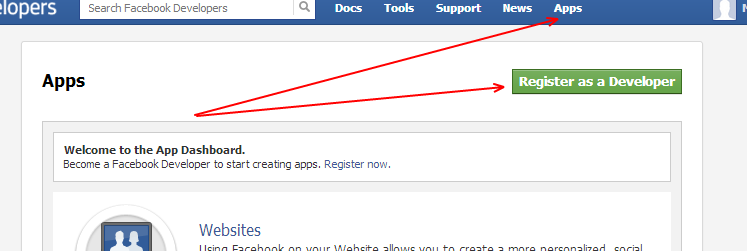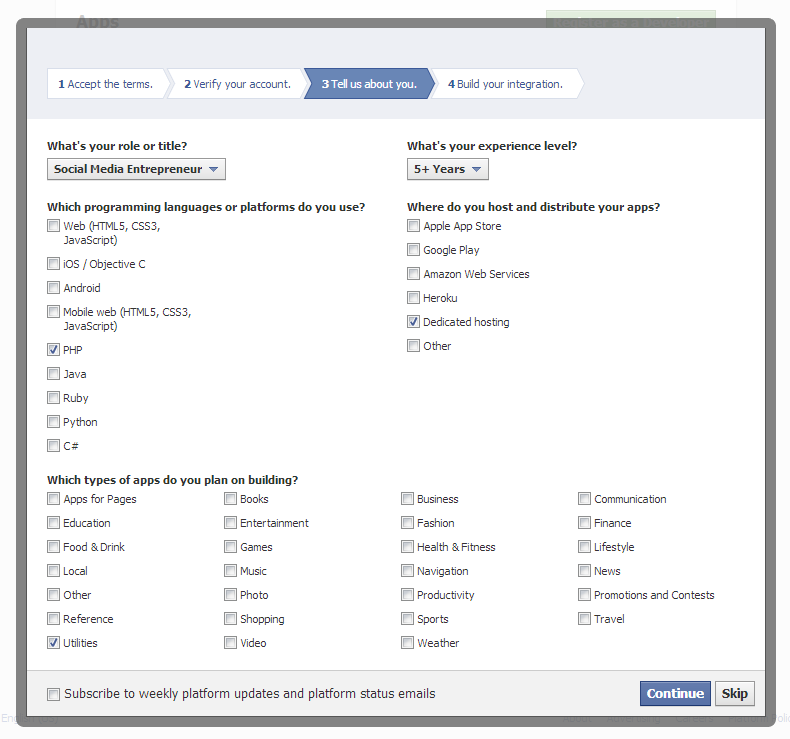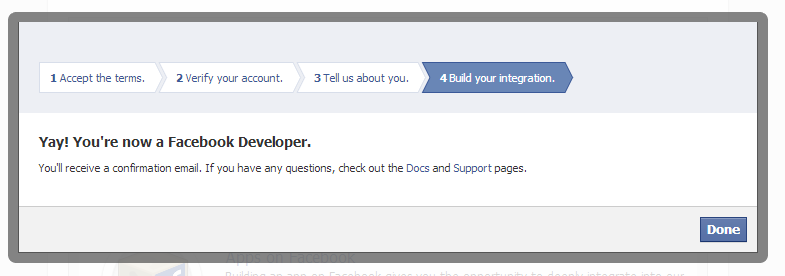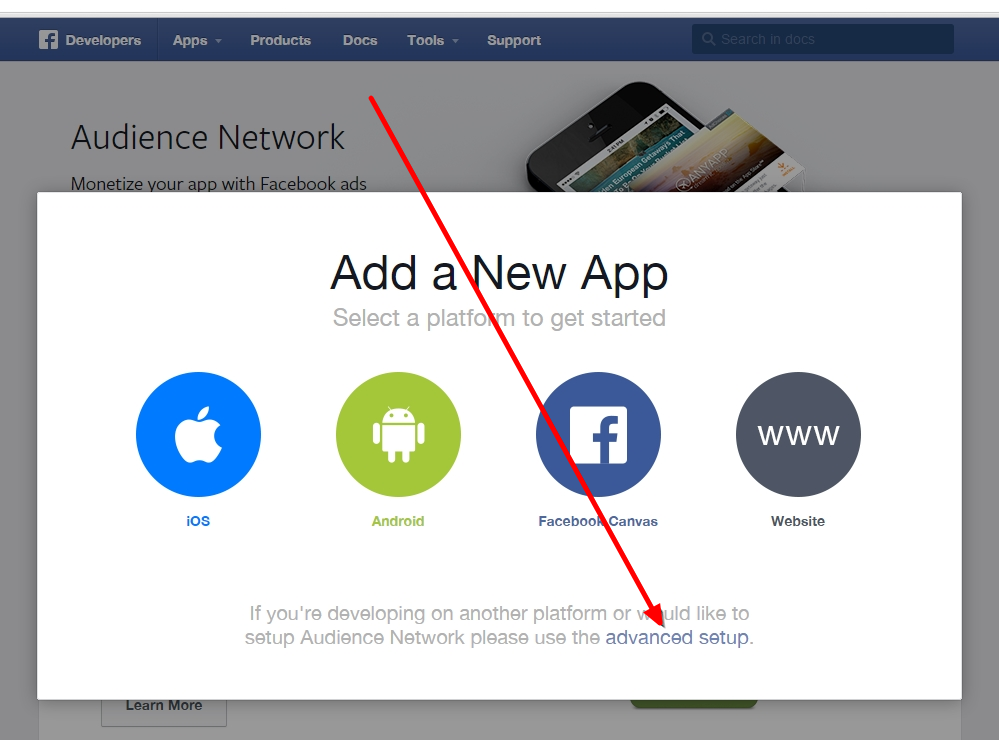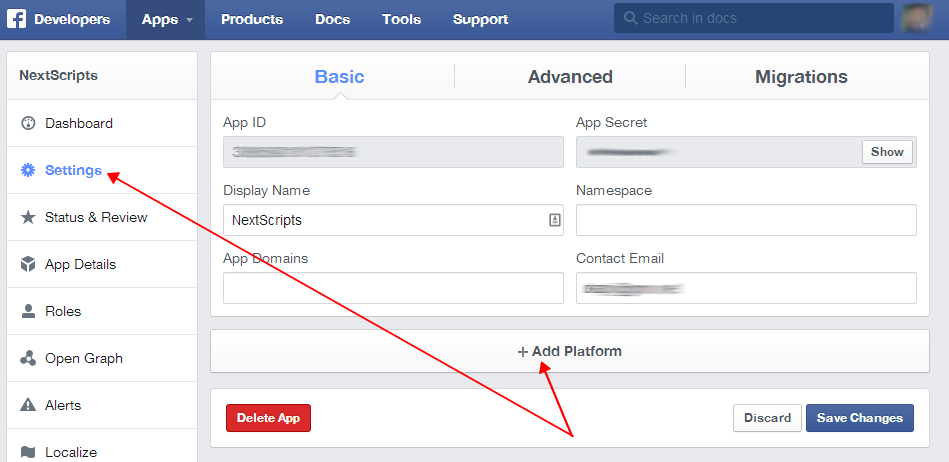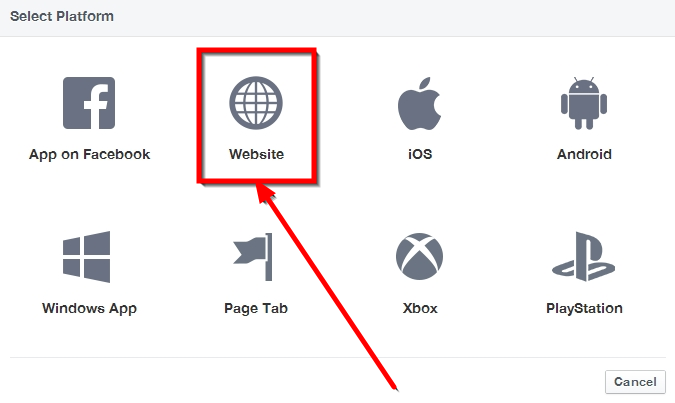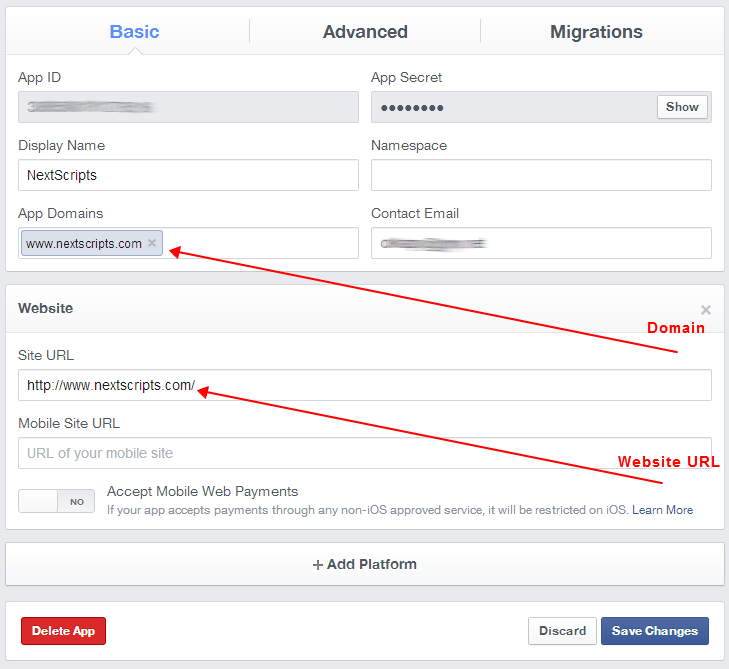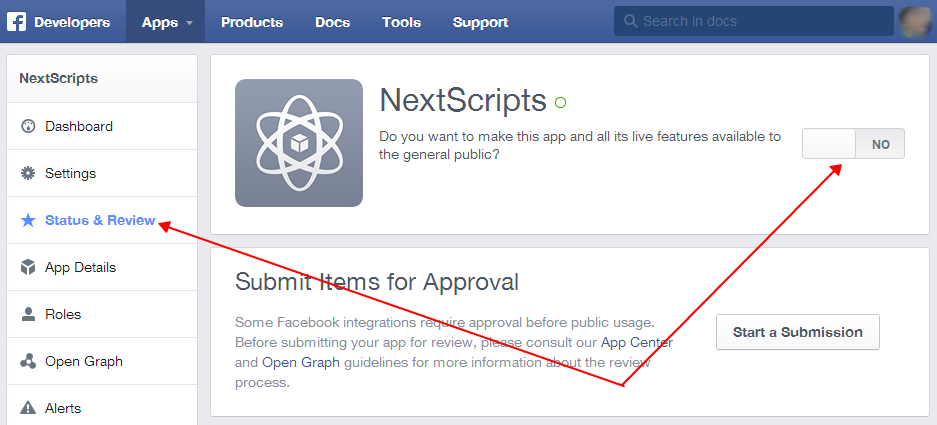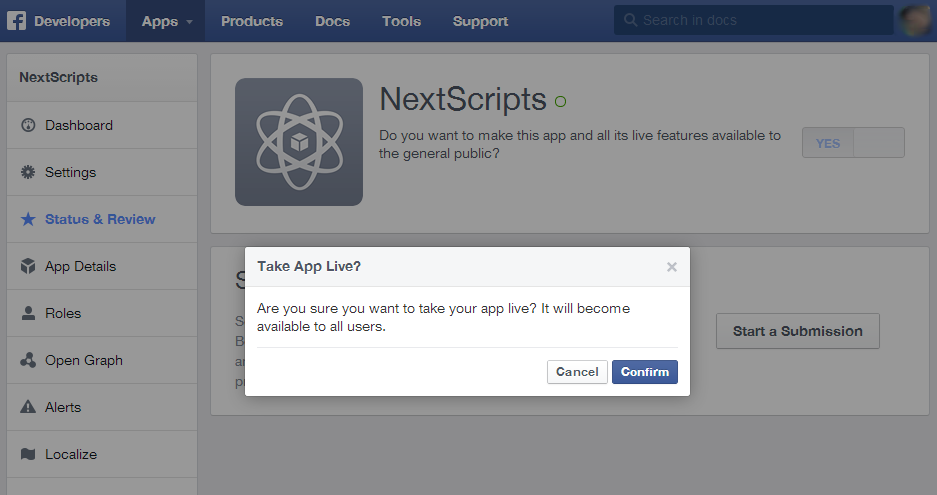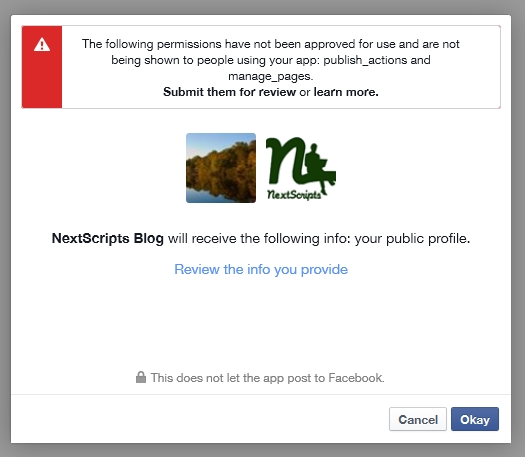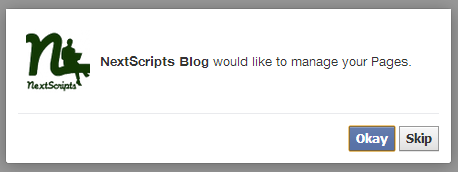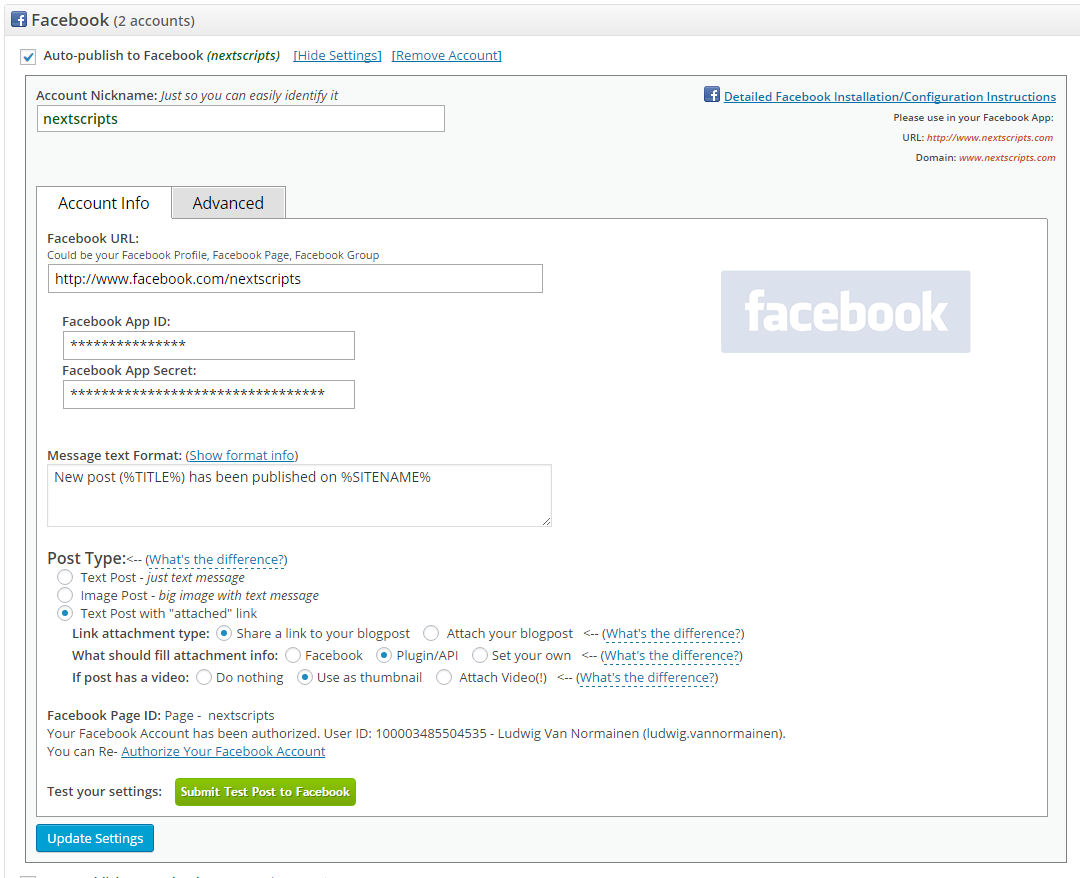Create a Facebook App
The best way to create an app on Facebook is to make samanthadotnet an administrator in “Page Roles” under your page settings. Then Request an App
If you would like to try it on your own:
To create an app requires becoming a developer on Facebook. This operation is tied your personal account, and requires text message validation through your cell phone, which will then be associated with your personal Facebook account. Once you are a developer, you can create Facebook apps for any pages that you manage.
If you wish to become a developer, then please follow the steps below.
Login to your Facebook account.
Go to the Developers page: https://developers.facebook.com/
Register as a Developer
1. Click green button “Register as a Developer”:
2. Accept the policy, click “Continue”:
3. Confirm your phone number:
5. You are now a Facebook Developer. Now you can create an app (see instructions following.)
Create a Facebook App
FAQ: Question: Why I can’t create an app on developers.facebook.com/apps ? When I am trying to enter that page it redirects me back to my account!
Answer: Facebook “Business” or “Advertising” accounts can’t manage apps. Only real user accounts are able to create and manage apps. Please login to Facebook as a personal account to be able to create app.
3. Click “Apps -> Create a New App” menu item.
The new wizard is actually much more complicated to setup to what we need, so click “Advanced Setup”.
Fill “App Name”, leave “App Namespace” empty, select any category. agree to policies and click “Create App”, fill captcha, click “Submit”.
Important: Please use your own information, don’t literally re-type “NextScripts Blog”, “NextScripts.com” and other sample info.
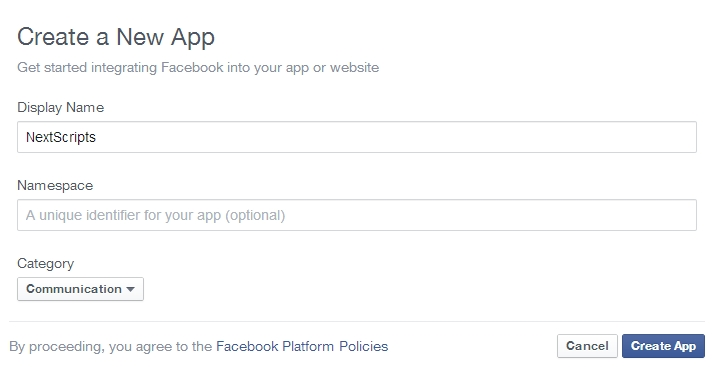
– Notice App ID and App Secret (Click “Show”, enter your password) on this page.
4. Click “Settings” on the left, fill “Contact email” field, then click “Add Platform”.
5. Select “Website” in the list.
Enter your website URL to the “Site URL” field. Enter your domain to the App Domains. Domain should be the same domain from URL that you have entered to the “Site URL”.
Important!: You must enter the URL and domain that you see in your WordPress Admin Panel. For example your visitors come to your blog at http://www.yourdomain.com, but you manage your blog from http://www.yourdomain.com/wp-admin/ – you must enter http://www.yourdomain.com to the URL Field and www.yourdomain.com as the domain. Also please note that yourdomain.com and www.yourdomain.com are two different domains.
Important!!! Again, Please use your own information, don’t literally re-type the information below.
6. All Facebook apps are “Sandboxed” by default. All posts will be visible only to to Admins, Developers and Testers. You need to take an app “Live” if/when you would like your posts to be seen by everybody.
Click “Status & Review” on the lest. Change “Do you want to make this app and all its live features available to the general public?” switch from “No” to “Yes”.
Your App is ready to use.
Just to avoid any confusion. You don’t need to submit your app for review and approval.
2. Connect Facebook to your WordPress.
1. Login to your WordPress Admin Panel, Go to the Settings->Social Networks AutoPoster Options.
2. Click green “Add new account” button, select “Facebook” from the list.
3. Fill “Your Facebook URL” with your Community page or from step 6 above or your personal Facebook URL or your Facebook Group URL or your Facebook Business Page URL.
4. Fill “App ID” and “App Secret” from step 3 above.
3. Authorize Facebook for your WordPress.
1. Click “Update Settings”. Notice new link “Authorize Your Facebook Account”.
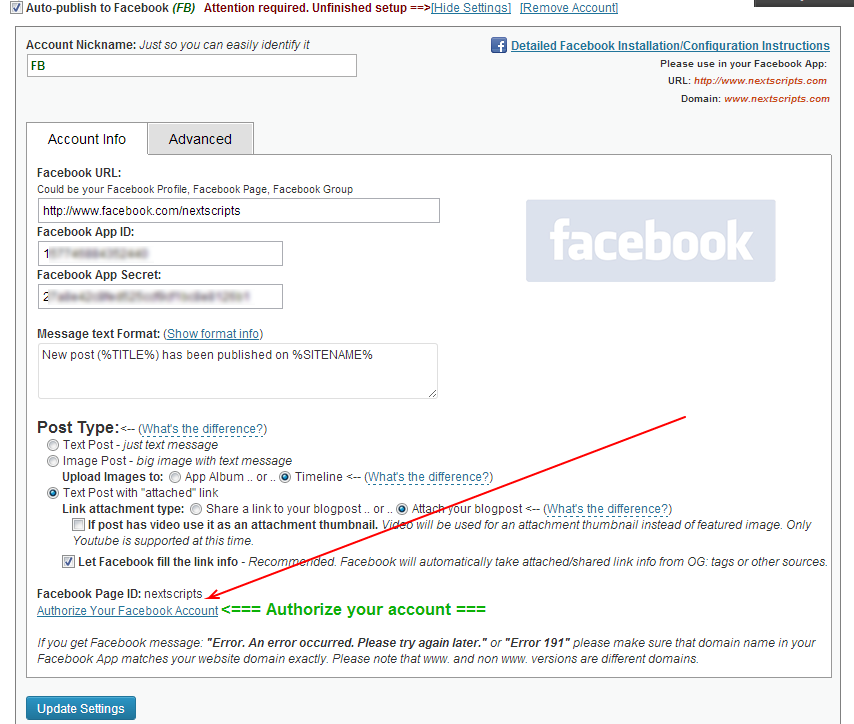
2. Click “Authorize Your Facebook Account” and follow the authorization wizard. Facebook will ask you series of questions. If you get any errors at this step, please make sure that domain for your WordPress site is entered to your App as “App Domain”.
Important #1: If Facebook tell you that you need to switch to your main account, you will need to close the wizard, go to facebook.com, switch account, and then start authorization from the beginning.
Important #2: Facebook changed some rules regarding the apps. This means that the Facebook App, Facebook profile or page and the user who authorizes the app MUST belong to the same Facebook account. So please make sure you are logged to Facebook as the same user who created the app.
Important #3: When Facebook Authorization Wizard asks you for the access privileges to your profile/pages, do not uncheck anything and don’t click “Skip”.
Facebook don’t have the ability to request permission to just one page. It’s either all of them or none. If you click “Skip” it means you forbid Facebook from posting to any of your pages, groups or profiles. The plugin will post only to the page that you specify on the “Your Facebook URL” field.
Note (Again): Please don’t pay attention to the red message on top of the screenshot above, you don’t need to submit your app for review if you will be posting to the profile and pages you admin.
4. Your Facebook account is ready to use.