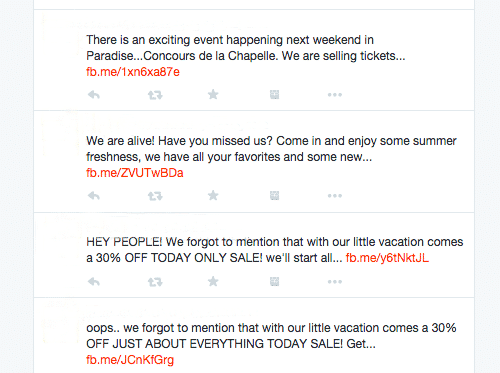Turn off Facebook Autoposting to Twitter
Turn off automatic Twitter posting by unlinking the two accounts. You can also remove all Twitter posts from your Facebook page.
1. Navigate your Web browser to Facebook. Expand the menu in the top right corner of the Facebook page and select “Account Settings.”
2. Click “Apps” in the left pane to view the list of apps that have access to your account.
3. Click the “Edit” link at the right of the “Twitter” app.
4. Click the “Remove app” link in the top right corner of the app information section.
5. Place a check mark in front of the “Delete all app activity” if you want to take all auto Twitter posts off Facebook.
6. Click the “Remove” button to unlink the two accounts and remove the Twitter posts.
Why it’s a bad idea to connect your Twitter to your Facebook account:
Twitter has made it deceptively easy to connect your Twitter account to your Facebook account, but don’t be fooled. It’s usually not a good idea. Twitter and Facebook are two very different networks. The people you’re connected to on Twitter expect different things than those you’re connected to on Facebook (even if most of them are the same group of people).
Twitter is a high-volume network, where you can tweet ten or twenty times a day. Because you are encouraged to follow lots of different people – those you know and those you don’t – and because you don’t require their permission to do so, Twitter is a more informal and loosely connected network.
Facebook, on the other hand, is much more personal. The volume of updates on Facebook is much, much less than on Twitter! People expect one, maybe two status updates a day, maximum.
The culture of both networks is different, so if you combine them you risk alienating your audience. By posting your tweets to your Facebook profile, you’ll inundate your Facebook friends with status update after status update, taking over their newsfeed and appearing spammy. Those 10 tweets will fit perfectly within Twitter’s real-time home timeline, but they’ll clutter up your Facebook wall and may even result in a block or an unfriending.
Rather than using Facebook it is HIGHLY recommended to use your website and push messages to your social accounts from there. These link back to your website, and drive traffic to it. The social sites affect the visibility of the website, and the website affects the visibility of the social accounts. These work together HARMONIOUSLY….they are not competition to see which has more visitors, or more likes, or more follows. There is traffic that will ONLY come to your website, they are not interested in your social accounts; and there is traffic that will only come via Twitter, or Facebook. But in any case, the bulk of the information about your school will be on your website. The final authority of what is accurate and current is what is on your website. For this reason, it is imperative to have your website and social accounts working together to bump up the visibility of your school as a whole. Then by pushing out information from this central location, you are sure to capture everyone, using the method they are most comfortable with.
In addition, if you’re posting from Facebook to Twitter (or Twitter to Facebook) this requires your Twitter followers to visit Facebook to read your posts! Or your Facebook followers to sign up for twitter to view your tweets! Remember, you can’t view much of Twitter without an account. Not a desirable requirement at all. Your information should be accessible and easy to find. The best way is to post to your website and auto share from there. We have an integrated plugin that makes this very easy–it will automatically post your news to any of your social networks when you post to your site–and can be turned off or on for each individual post. No more auto posting everything….you have complete control.
This is what you want your Feed to look like:
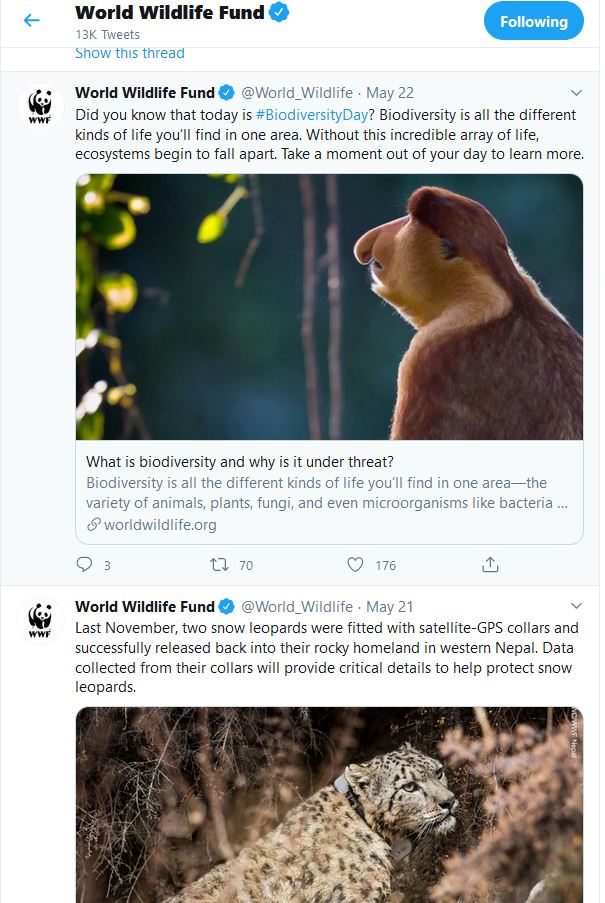
Not like this: